注:该镜像是 Homebrew / Linuxbrew 源程序以及 formula / cask 索引的镜像(即 brew update 时所更新内容)。镜像站同时提供相应的二进制预编译包的镜像,请参考 Homebrew bottles 镜像使用帮助
镜像站提供了 https://github.com/Homebrew 组织下的以下 repo:brew, homebrew-core, homebrew-cask, homebrew-command-not-found, install。
注:自 brew 4.0.0 (2023 年 2 月 16 日) 起,HOMEBREW_INSTALL_FROM_API 会成为默认行为,无需设置。大部分用户无需再克隆 homebrew-core 仓库,故无需设置 HOMEBREW_CORE_GIT_REMOTE 环境变量;但若需要运行 brew 的开发命令或者 brew 安装在非官方支持的默认 prefix 位置,则仍需设置 HOMEBREW_CORE_GIT_REMOTE 环境变量。如果不想通过 API 安装,可以设置 HOMEBREW_NO_INSTALL_FROM_API=1。
注:目前,homebrew-cask-{drivers,versions,fonts} 已被弃用,所有 cask 合并至 homebrew-cask 仓库。本帮助内已移除克隆这些仓库的命令。已克隆用户(brew tap 查看)可使用 brew untap 移除废弃的仓库。
首次安装 Homebrew / Linuxbrew
首先,需要确保系统中安装了 bash、git 和 curl,对于 macOS 用户需额外要求安装 Command Line Tools (CLT) for Xcode。
对于 macOS 用户,系统自带 bash、git 和 curl,在命令行输入 xcode-select --install 安装 CLT for Xcode 即可。
对于 Linux 用户,系统自带 bash,仅需额外安装 git 和 curl。
接着,在终端输入以下几行命令设置环境变量:
export HOMEBREW_BREW_GIT_REMOTE="https://mirrors.tuna.tsinghua.edu.cn/git/homebrew/brew.git"
export HOMEBREW_CORE_GIT_REMOTE="https://mirrors.tuna.tsinghua.edu.cn/git/homebrew/homebrew-core.git"
export HOMEBREW_INSTALL_FROM_API=1
export HOMEBREW_API_DOMAIN
export HOMEBREW_BOTTLE_DOMAIN
export HOMEBREW_PIP_INDEX_URL
前往 Homebrew bottles 镜像使用帮助中「临时替换」一节设置好 HOMEBREW_API_DOMAIN 与 HOMEBREW_BOTTLE_DOMAIN。
前往 PyPI 镜像使用帮助中「Homebrew」一节设置好 HOMEBREW_PIP_INDEX_URL。
注:自 brew 4.0 起,HOMEBREW_INSTALL_FROM_API 会成为默认行为,无需设置;大部分用户无需再克隆 homebrew/core 仓库,故无需设置 HOMEBREW_CORE_GIT_REMOTE 环境变量。但若需要运行 brew 的开发命令或者 brew 安装在非官方支持的默认 prefix 位置,则仍需设置 HOMEBREW_CORE_GIT_REMOTE 环境变量;如果不想通过 API 安装,可以设置 HOMEBREW_NO_INSTALL_FROM_API=1。
最后,在终端运行以下命令以安装 Homebrew / Linuxbrew:
从镜像下载安装脚本并安装 Homebrew / Linuxbrew
git clone --depth=1 https://mirrors.tuna.tsinghua.edu.cn/git/homebrew/install.git brew-install
/bin/bash brew-install/install.sh
rm -rf brew-install
也可从 GitHub 获取官方安装脚本安装 Homebrew / Linuxbrew
/bin/bash -c "$(curl -fsSL https://github.com/Homebrew/install/raw/master/install.sh)"
这样在首次安装的时候也可以使用镜像。更多信息请参考 Homebrew 官方安装文档。
安装成功后需将 brew 程序的相关路径加入到环境变量中:
以下针对基于 Apple Silicon CPU 设备上的 macOS 系统(命令行运行 uname -m 应输出 arm64)上的 Homebrew:
test -r ~/.bash_profile && echo 'eval "$(/opt/homebrew/bin/brew shellenv)"' >> ~/.bash_profile
test -r ~/.zprofile && echo 'eval "$(/opt/homebrew/bin/brew shellenv)"' >> ~/.zprofile
对基于 Intel CPU 设备上的 macOS 系统(命令行运行 uname -m 应输出 x86_64)的用户可跳过本步。
以下针对 Linux 系统上的 Linuxbrew:
test -d ~/.linuxbrew && eval "$(~/.linuxbrew/bin/brew shellenv)"
test -d /home/linuxbrew/.linuxbrew && eval "$(/home/linuxbrew/.linuxbrew/bin/brew shellenv)"
test -r ~/.bash_profile && echo "eval \"$($(brew --prefix)/bin/brew shellenv)\"" >> ~/.bash_profile
test -r ~/.profile && echo "eval \"$($(brew --prefix)/bin/brew shellenv)\"" >> ~/.profile
test -r ~/.zprofile && echo "eval \"$($(brew --prefix)/bin/brew shellenv)\"" >> ~/.zprofile
参考了 https://docs.brew.sh/Homebrew-on-Linux。
替换现有仓库上游
替换 brew 程序本身的源,Homebrew / Linuxbrew 相同:
export HOMEBREW_API_DOMAIN=
export HOMEBREW_BREW_GIT_REMOTE="https://mirrors.tuna.tsinghua.edu.cn/git/homebrew/brew.git"
brew update
前往 Homebrew bottles 镜像使用帮助中「临时替换」一节设置好 HOMEBREW_API_DOMAIN
以下针对 macOS 系统上的 Homebrew:
手动设置
export HOMEBREW_CORE_GIT_REMOTE="https://mirrors.tuna.tsinghua.edu.cn/git/homebrew/homebrew-core.git"
注:自 brew 4.0 起,大部分 Homebrew 用户无需设置 homebrew/core 和 homebrew/cask 镜像,只需设置 HOMEBREW_API_DOMAIN 即可。
如果需要使用 Homebrew 的开发命令 (如 brew cat <formula>),则仍然需要设置 homebrew/core 和 homebrew/cask 镜像。
请按需执行如下两行命令:
brew tap --custom-remote --force-auto-update homebrew/core https://mirrors.tuna.tsinghua.edu.cn/git/homebrew/homebrew-core.git
brew tap --custom-remote --force-auto-update homebrew/cask https://mirrors.tuna.tsinghua.edu.cn/git/homebrew/homebrew-cask.git
除 homebrew/core 和 homebrew/cask 仓库外的 tap 仓库仍然需要设置镜像
brew tap --custom-remote --force-auto-update homebrew/command-not-found https://mirrors.tuna.tsinghua.edu.cn/git/homebrew/homebrew-command-not-found.git
brew update
或使用下面的几行命令自动设置
export HOMEBREW_CORE_GIT_REMOTE="https://mirrors.tuna.tsinghua.edu.cn/git/homebrew/homebrew-core.git"
for tap in core cask command-not-found; do
brew tap --custom-remote --force-auto-update "homebrew/${tap}" "https://mirrors.tuna.tsinghua.edu.cn/git/homebrew/homebrew-${tap}.git"done
brew update
以下针对 Linux 系统上的 Linuxbrew:
export HOMEBREW_CORE_GIT_REMOTE="https://mirrors.tuna.tsinghua.edu.cn/git/homebrew/homebrew-core.git"
注:自 brew 4.0 起,使用默认 prefix (即 "/home/linuxbrew/.linuxbrew") 的大部分 Homebrew 用户无需设置 homebrew/core 镜像,只需设置 HOMEBREW_API_DOMAIN 即可。
如果不是默认 prefix 或者需要使用 Homebrew 的开发命令 (如 brew cat <formula>),则仍然需要设置 homebrew/core 镜像。
请按需执行如下命令:
brew tap --custom-remote --force-auto-update homebrew/core https://mirrors.tuna.tsinghua.edu.cn/git/homebrew/homebrew-core.git
除 homebrew/core 仓库外的 tap 仓库仍然需要设置镜像
brew tap --custom-remote --force-auto-update homebrew/command-not-found https://mirrors.tuna.tsinghua.edu.cn/git/homebrew/homebrew-command-not-found.git
brew update
注:如果用户设置了环境变量 HOMEBREW_BREW_GIT_REMOTE 和 HOMEBREW_CORE_GIT_REMOTE,则每次执行 brew update 时,brew 程序本身和 Core Tap (homebrew-core) 的远程将被自动设置。推荐用户将这两个环境变量设置加入 shell 的 profile 设置中。
test -r ~/.bash_profile && echo 'export HOMEBREW_BREW_GIT_REMOTE="https://mirrors.tuna.tsinghua.edu.cn/git/homebrew/brew.git"' >> ~/.bash_profile # bash
test -r ~/.bash_profile && echo 'export HOMEBREW_CORE_GIT_REMOTE="https://mirrors.tuna.tsinghua.edu.cn/git/homebrew/homebrew-core.git"' >> ~/.bash_profile
test -r ~/.profile && echo 'export HOMEBREW_BREW_GIT_REMOTE="https://mirrors.tuna.tsinghua.edu.cn/git/homebrew/brew.git"' >> ~/.profile
test -r ~/.profile && echo 'export HOMEBREW_CORE_GIT_REMOTE="https://mirrors.tuna.tsinghua.edu.cn/git/homebrew/homebrew-core.git"' >> ~/.profile
test -r ~/.zprofile && echo 'export HOMEBREW_BREW_GIT_REMOTE="https://mirrors.tuna.tsinghua.edu.cn/git/homebrew/brew.git"' >> ~/.zprofile # zsh
test -r ~/.zprofile && echo 'export HOMEBREW_CORE_GIT_REMOTE="https://mirrors.tuna.tsinghua.edu.cn/git/homebrew/homebrew-core.git"' >> ~/.zprofile
对于 HOMEBREW_API_DOMAIN 与其余 bottles 相关环境变量的持久化,可以参考 Homebrew Bottles 帮助。
复原仓库上游
(感谢 Snowonion Lee 提供说明)
以下针对 macOS 系统上的 Homebrew
brew 程序本身,Homebrew / Linuxbrew 相同
unset HOMEBREW_API_DOMAIN
unset HOMEBREW_BREW_GIT_REMOTE
git -C "$(brew --repo)" remote set-url origin https://github.com/Homebrew/brew
以下针对 macOS 系统上的 Homebrew
unset HOMEBREW_CORE_GIT_REMOTE
BREW_TAPS="$(BREW_TAPS="$(brew tap 2>/dev/null)"; echo -n "${BREW_TAPS//$'\n'/:}")"
for tap in core cask command-not-found; do
if [[ ":${BREW_TAPS}:" == *":homebrew/${tap}:"* ]]; then # 只复原已安装的 Tap
brew tap --custom-remote "homebrew/${tap}" "https://github.com/Homebrew/homebrew-${tap}"
fidone
重新拉取远程
brew update
以下针对 Linux 系统上的 Linuxbrew
brew 程序本身,Homebrew / Linuxbrew 相同
unset HOMEBREW_API_DOMAIN
unset HOMEBREW_BREW_GIT_REMOTE
git -C "$(brew --repo)" remote set-url origin https://github.com/Homebrew/brew
以下针对 Linux 系统上的 Linuxbrew
unset HOMEBREW_API_DOMAIN
unset HOMEBREW_CORE_GIT_REMOTE
brew tap --custom-remote homebrew/core https://github.com/Homebrew/homebrew-core
brew tap --custom-remote homebrew/command-not-found https://github.com/Homebrew/homebrew-command-not-found
重新拉取远程
brew update
注:重置回默认远程后,用户应该删除 shell 的 profile 设置中的环境变量 HOMEBREW_BREW_GIT_REMOTE 和 HOMEBREW_CORE_GIT_REMOTE 以免运行 brew update 时远程再次被更换。

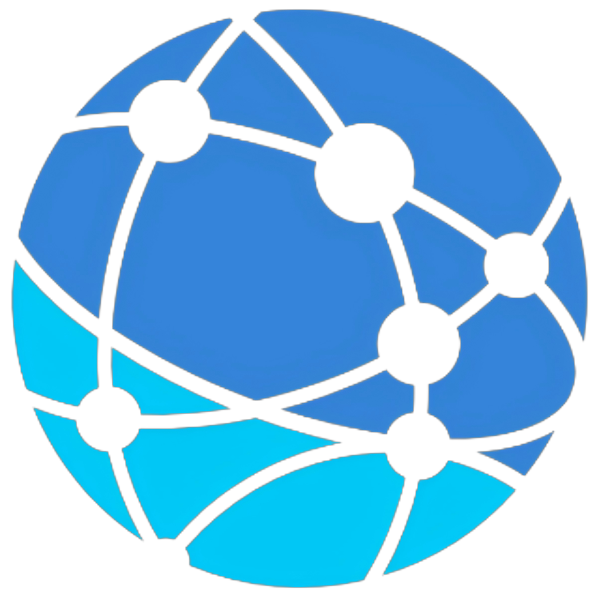
评论